scottie
Scottie User Guide
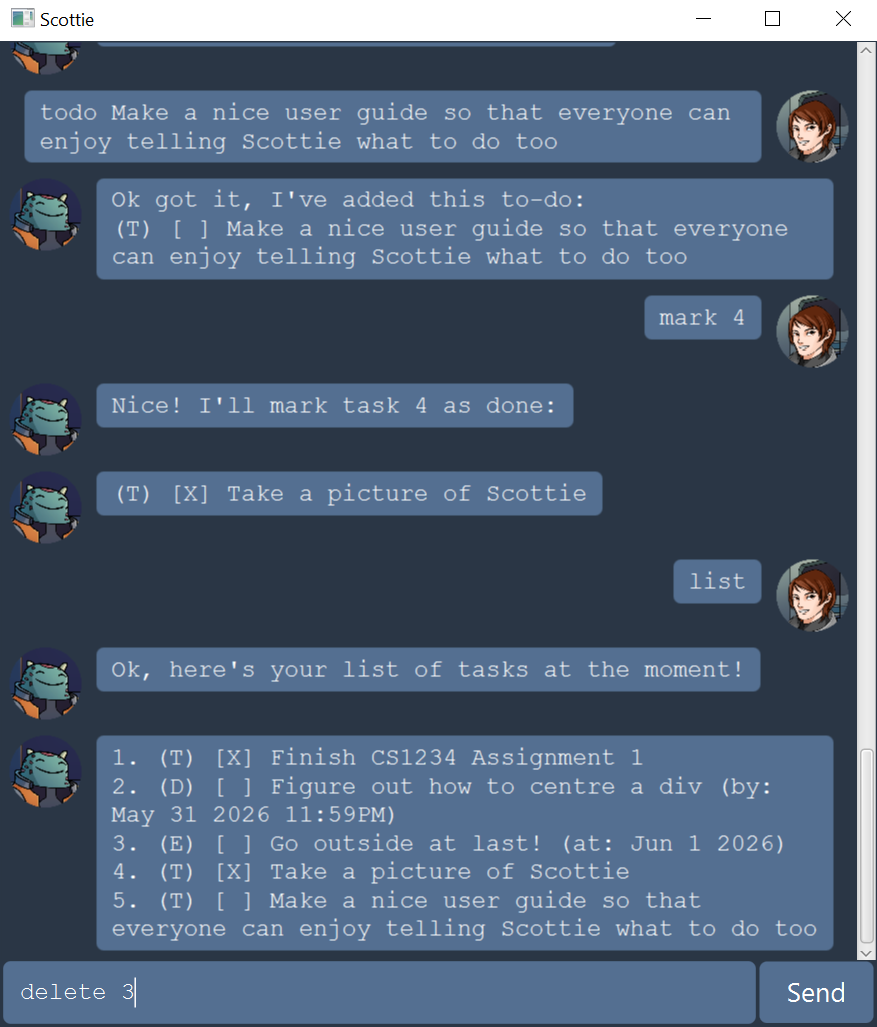
Scottie is a desktop app for managing tasks. It can manage 3 types of tasks: to-dos, deadlines and events. Scottie mainly operates using a Graphical User Interface (GUI), but it also features a working Command Line Interface (CLI). Scottie saves tasks to the hard disk automatically, so it can remember tasks after being closed.
How to Set Up
To start using the Scottie task management application yourself, simply follow the steps below.
- Install Java 11 or above on your computer
- Download the latest
scottie.jarfrom GitHub - Double-click the
.jarfile to start the app. Alternatively, open up a terminal, navigate to the folder containing the.jarfile, and then run the following commandjava -jar scottie.jar
Once you run the command, the application will start! To use the app, enter your commands into the text field at the bottom, then press Enter or click the Send button.
Command Cheatsheet
Refer to the features list for more detailed explanations of the various commands.
Notes about command formats:
- Words in
SCREAMING_SNAKE_CASErepresent arguments that should be replaced with your own values.- Some commands contain components surrounded in square brackets
[]. These components are optional.- Some commands contain flags and possibly arguments after them like
/by KEY. These flags can be added behind the command in any order.
| Action | Command Format |
|---|---|
| List | list |
| To-do | todo DESCRIPTION |
| Deadline | deadline DESCRIPTION /by D/M/YY [24H_TIME] |
| Event | event DESCRIPTION /at D/M/YY [24H_TIME] |
| Delete | delete INDEX |
| Mark | mark INDEX |
| Unmark | unmark INDEX |
| Find | find SEARCH_TERM |
| Sort | sort [/by KEY] [/desc] |
| Exit | bye |
Features
List all tasks: list
List out all the tasks currently recorded in the app.
Command: list
Add a to-do: todo
Add a to-do the list of tasks. A to-do requires a description.
Command: todo DESCRIPTION
Example: todo Buy milk
Add a deadline: deadline
Add a deadline to the list of tasks. A deadline requires a description and an end date. The end date can optionally include a time as well. Note that you should only enter the last 2 digits of the year.
Command: deadline DESCRIPTION /by D/M/YY [24H_TIME]
Examples: deadline Finish assignment 1 /by 1/9/22, deadline Finish assignment 2 /by 30/10/22 2359
Add an event: event
Add an event to the list of tasks. An event requires a description and a date. The date can optionally include a time as well. Note that you should only enter the last 2 digits of the year.
Command: event DESCRIPTION /at D/M/YY [24H_TIME]
Examples: event Tom's birthday /at 1/4/22, event Jerry's concert /at 24/12/22 2030
Delete a task: delete
Delete the specified task from the list of tasks.
Command: delete INDEX
where INDEX is the current position of the task to be deleted in the list.
Example: delete 1 (deletes the first task in the list)
Mark a task as done: mark
Mark the specified task as done.
Command: mark INDEX
where INDEX is the current position of the task to be marked as done in the list.
Example: mark 1 (marks the first task in the list as done)
Mark a task as not done: unmark
Mark the specified task as not done.
Command: unmark INDEX
where INDEX is the current position of the task to be marked as not done in the list.
Example: unmark 5 (marks the fifth task in the list as not done)
Search for a task: find
Search for tasks which contain the given search term(s) in their descriptions. The search is case-insensitive.
Command: find SEARCH_TERM
Example: find assignment 1
Sort tasks: sort
Sort the tasks according to some order. The /by flag is used to specify what part of the tasks to sort by. If the /desc flag is added, the tasks are sorted in reverse order. If neither flag is provided, by default the tasks are sorted in alphabetical order using their descriptions.
Command: sort [/by KEY] [/desc]
where KEY is
name,descriptionordescif you want to sort using descriptions.dateif you want to sort using the task dates. Note that to-dos have no dates and will always be moved to the back of the list.
Examples:
sort, sort /by name (both sort the tasks alphabetically by their descriptions)
sort /by date /desc (sorts the tasks in reverse chronological order by using their dates)
Exit the application: bye
Exit the application.
Command: bye
Edit the save file
Scottie stores the data for tasks in the tasks.txt file in the data folder. (When you first start up the app, the folder and file are created.) For more experienced users, you can consider editing this file directly to add, remove, edit or reorder tasks. This can be particularly useful if you are trying to migrate data from one computer to another.
Here are some examples of task data:
- A to-do that is marked as done:
T|1|Buy milk - A deadline that is not marked as done:
D|0|Finish Assignment 2|20/10/22 2359 - An event that is not marked as done:
E|0|Tom's birthday|1/4/22
Run the CLI version
Scottie also features a fully functional CLI. Though its main purpose is to aid in automated testing, it can also be used in place of the GUI. The CLI and GUI versions behave in largely the same way.
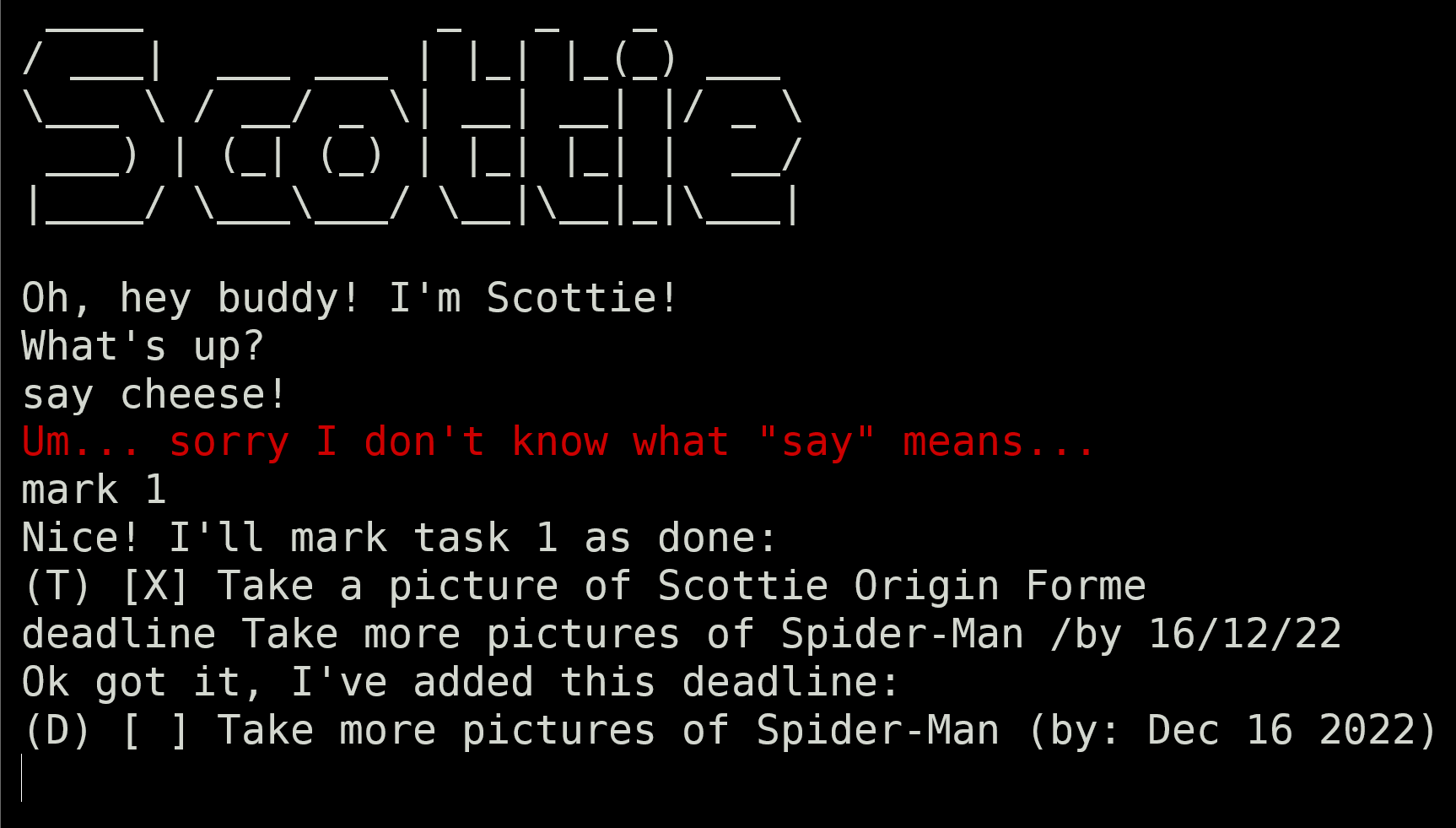
To run the CLI application, specify the -cli flag when starting up the app:
java -jar scottie.jar -cli